Now you can insert the URL in your browser as well.
![]() To copy the terminal URL, click the desired URL with the middle mouse button (mouse wheel) and insert it in your web browser. Alternatively, click the URL with the right mouse button and with the "ctrl" key pressed and select "Copy cell to clipboard".
To copy the terminal URL, click the desired URL with the middle mouse button (mouse wheel) and insert it in your web browser. Alternatively, click the URL with the right mouse button and with the "ctrl" key pressed and select "Copy cell to clipboard".
Now you can insert the URL in your browser as well.
Depending on the specification of the browser, you can switch between a handheld view and a smartphone view.
The more up-to-date view is to be found in the 'Smartphone' view.
The 'Mobile production' terminal is required in particular for systems and machines with I/O connection.
The 'Mobile production' terminal is very useful for customers who own machines of different manufacturers. With the mobile terminal, all machines are handled uniformly.
The following up-to-date information can be displayed in the machine overview in mobile production:
item, order, program, production progress and mould.
If you select only one machine from the list, you are in the individual machine view:
In the first tab, the order which is on the respective machine level is displayed.
 The 2nd machine level can only be found on ARBURG machines. For third-party machines, only one level is displayed in this view in 'Mobile production', since there is only one machine level.
The 2nd machine level can only be found on ARBURG machines. For third-party machines, only one level is displayed in this view in 'Mobile production', since there is only one machine level.
With this button, parts can be booked to the active order:
In the "Book parts" tab, you first have to select the type of booking.
Good parts, for example, that have fallen from the table during packaging, can be re-booked to bad parts.
Under "Amount", you enter the required number of parts that is to be re-booked. At last, you select a reason for booking.
The reasons for booking have to be added beforehand in the ALS client under Master data / event.
Combination order - book parts for individual orders
If a combination order is produced on a machine, parts can also be booked manually for the individual orders.
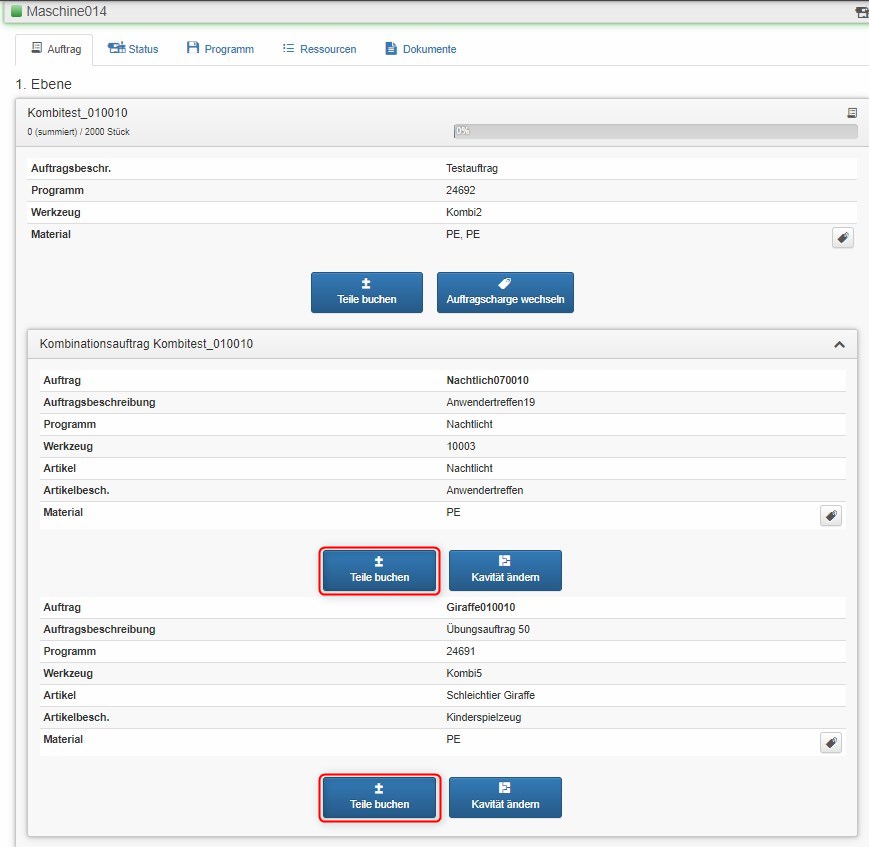
Booking example: re-booking of good parts as bad parts:
How does the parts counter of the machine behave and how that in the ALS?
If 100 good parts of an order have been re-booked to bad parts, the nominal parts count on the machine is increased by 100 parts.
The parts counter of the ALS reduces the good parts count by 100 parts and in the course of this increases the bad parts count by 100 parts.
This way, the actually produced good and bad parts are recorded correctly by the ALS and reported back to the ERP system, if applicable.
Since the nominal parts count was increased by 100 parts due to the booking, the machine produces the required number of good parts of the order.
With this button, the next 10 orders scheduled for this machine can be displayed and loaded onto the 2nd machine level. Moreover, orders can be completed, deactivated and restarted.
Activation and completion of set-up processes:
The beginning and the end of a set-up process can be recorded manually. This way, order-specific recording of the set-up times can be realised.
On the "Machine status" tab, you can see the current status of the machine:
When the machine is in "manual" operating mode, the respective error cause of the machine can be entered under "Machine / status".
The input of error causes directly on the machine controller is always rated higher than the input on the "Mobile production" terminal.
Under "Process status", a respective process status can be set. This will then be displayed in the machine status in the machine hall as well as on the machine terminal.
On the "Program" tab, a data set can be loaded onto the machine. It is also possible to load the currently used data set of the machine into ALS.
With the bill of material, manufacturing aids such as screws, cylinders or peripheral devices can be added to the production process.
If peripheral devices or manufacturing aids are activated in the bill of material, the completed cycles of the individual components are recorded accordingly. Cycle-related maintenance jobs for manufacturing aids or peripheral devices can thus be created and evaluated.
Using the scanner symbol at the bottom left, individual components can also be assigned to a machine via a mobile scanner.
To do this, Mobile Production must be opened on a corresponding end device with scanner function. The corresponding ID must be stored in the master data for the individual production resources/tools and peripheral devices in advance.
All resources can be scanned via the scanner icon in the top right-hand corner and their status and location can be changed afterwards.
This scanner solution can, for example, be used by the in-house installation management to change the status of a mold back to "available" after it has been "inspected" and to also assign the new storage location to this mold.
However, status and location can only be changed manually via the terminal if the resource is not logged on to a machine. If the resource is logged on to a machine, the status "producing" and the location of the machine is automatically entered by ALS.
The setup and production log can now also be displayed in the terminal. To do this, the "Setup log" and "Production log" options must be enabled in the license.
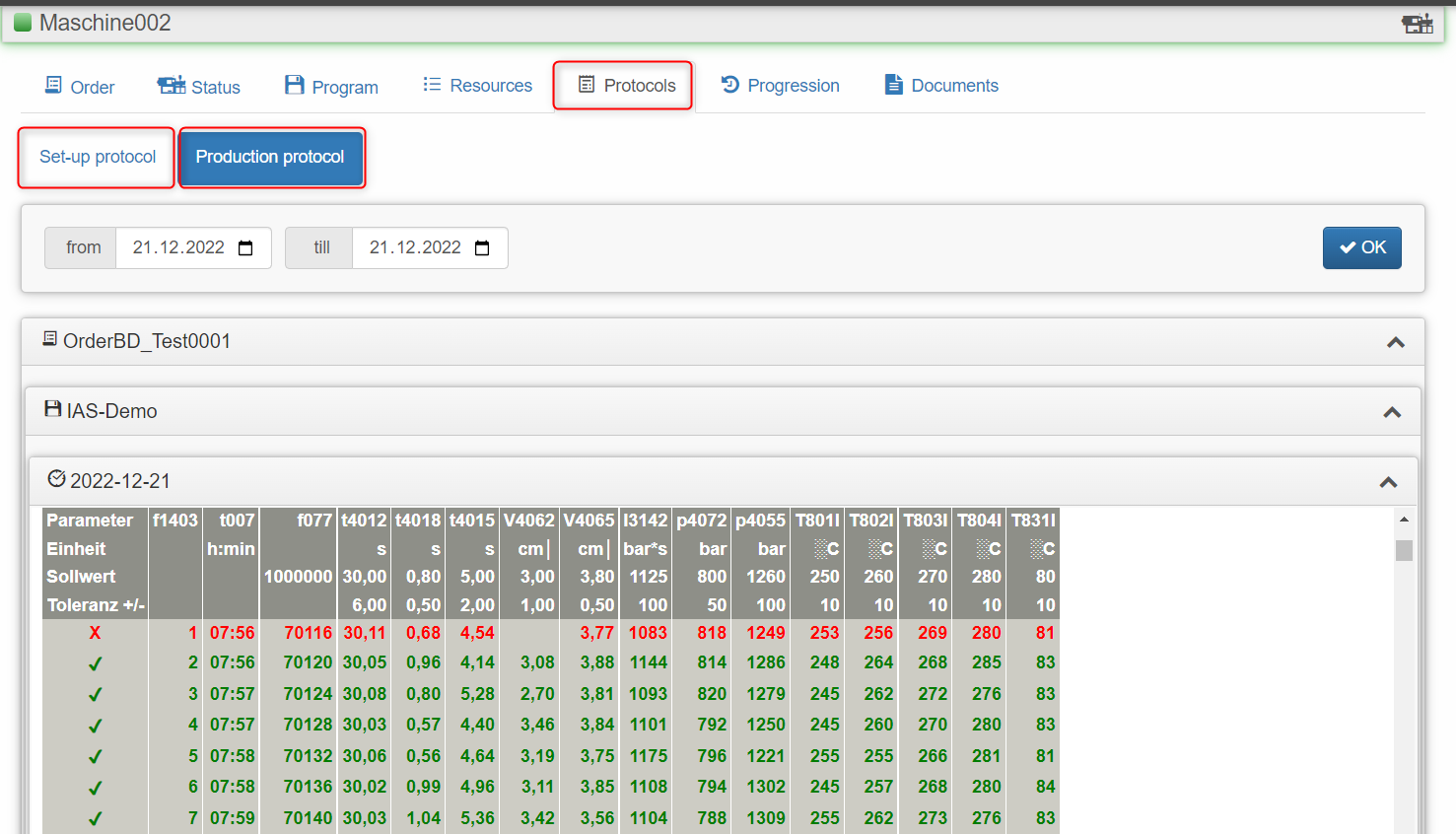
The event list of the machine can also be called up via the mobile terminal:
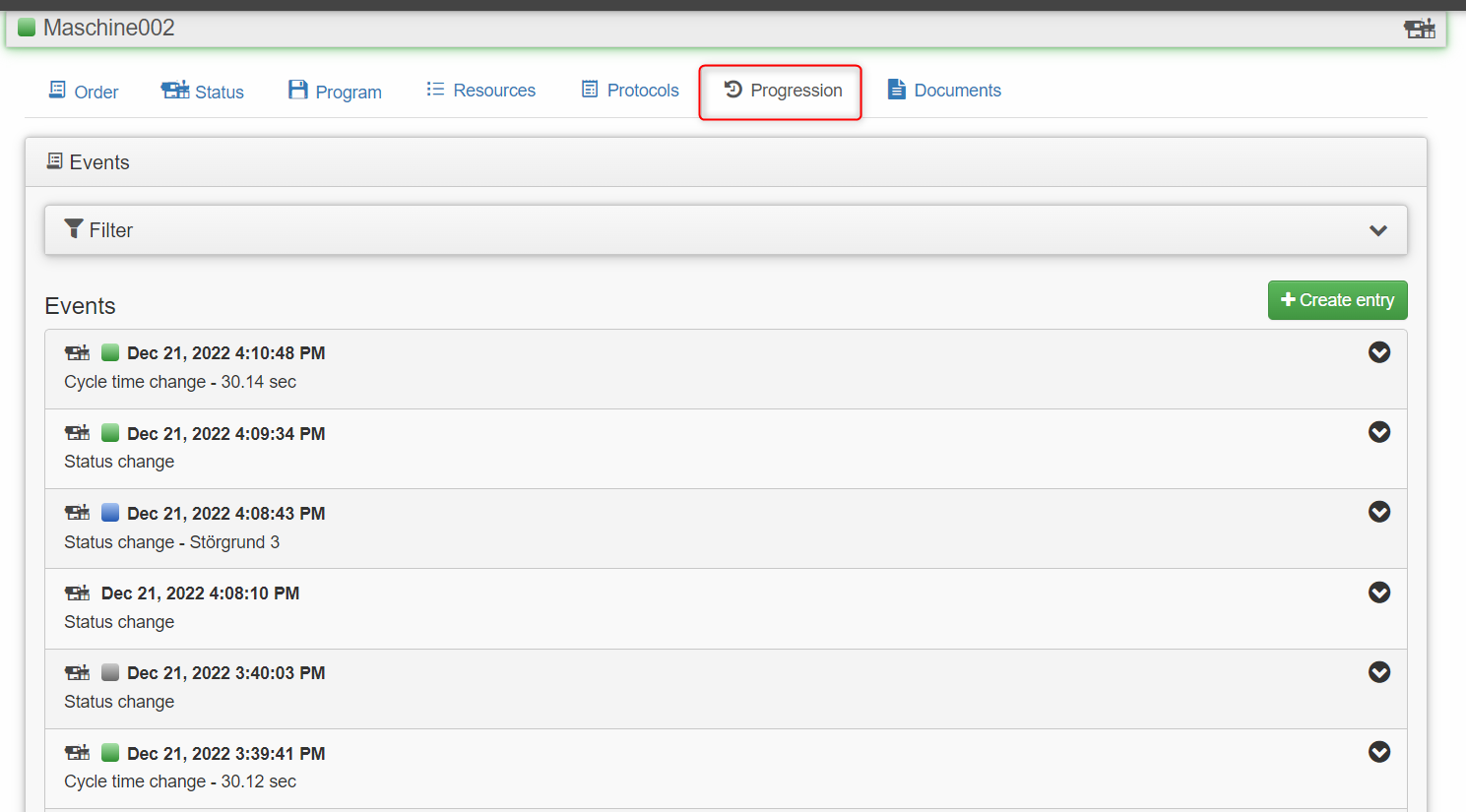
The user can customize the view to their liking. An entry can also be created. In order to be able to create entries, the authorization settings for the user in the machine hall/ "Create user event" and "Comment on event" must be activated.
In the machine view on the tab "Documents" you will find and all documents that:
- are assigned to the machine
- are assigned to the resources of the machine via the parts list
- are assigned to the registered order
Documents that can be displayed directly in the browser are: images, HTML pages, links, PDFs.
The following documents cannot be displayed directly in the browser: MS Word documents, MS Excel documents.
In order to be able to display these, you need the corresponding Microsoft Office application on the device.
Example view of an attached .pdf data sheet of a machine in "Mobile Production":