
The machine terminal joins the list of mobile terminals as a new web application. The machine terminal is best used on a mobile tablet and pools important information on a selected machine for the machine setter and operator in a central location.
Likewise to the info terminal, the machine terminal can also be configured individually with a dashboard configurator.
Select the created machine terminal in the master data and click the following button: 
You are now in the configurator of the machine terminal:
In the configurator, so-called "cards" can be positioned in an individually configurable grid.
To do this, select the desired card by clicking the "Add card" button and position it in the desired field.
In the "Rows" and "Columns" fields, you can specify how many "1x1" cards can be placed next to and below each other.
With the "Preview" button, you can preview your configured machine terminal.
The "grid layout" can be individually configured for the appropriate end devices and display sizes:
Important!
Depending on which end device is used, individual machine terminals should be created accordingly.
Please arrange the cards according to the display format.
A machine terminal designed for a tablet cannot also be displayed on a smartphone. The layout always remains the same regardless of the terminal used. The cards do not wrap to the next line.
Example of a machine terminal created for a tablet:
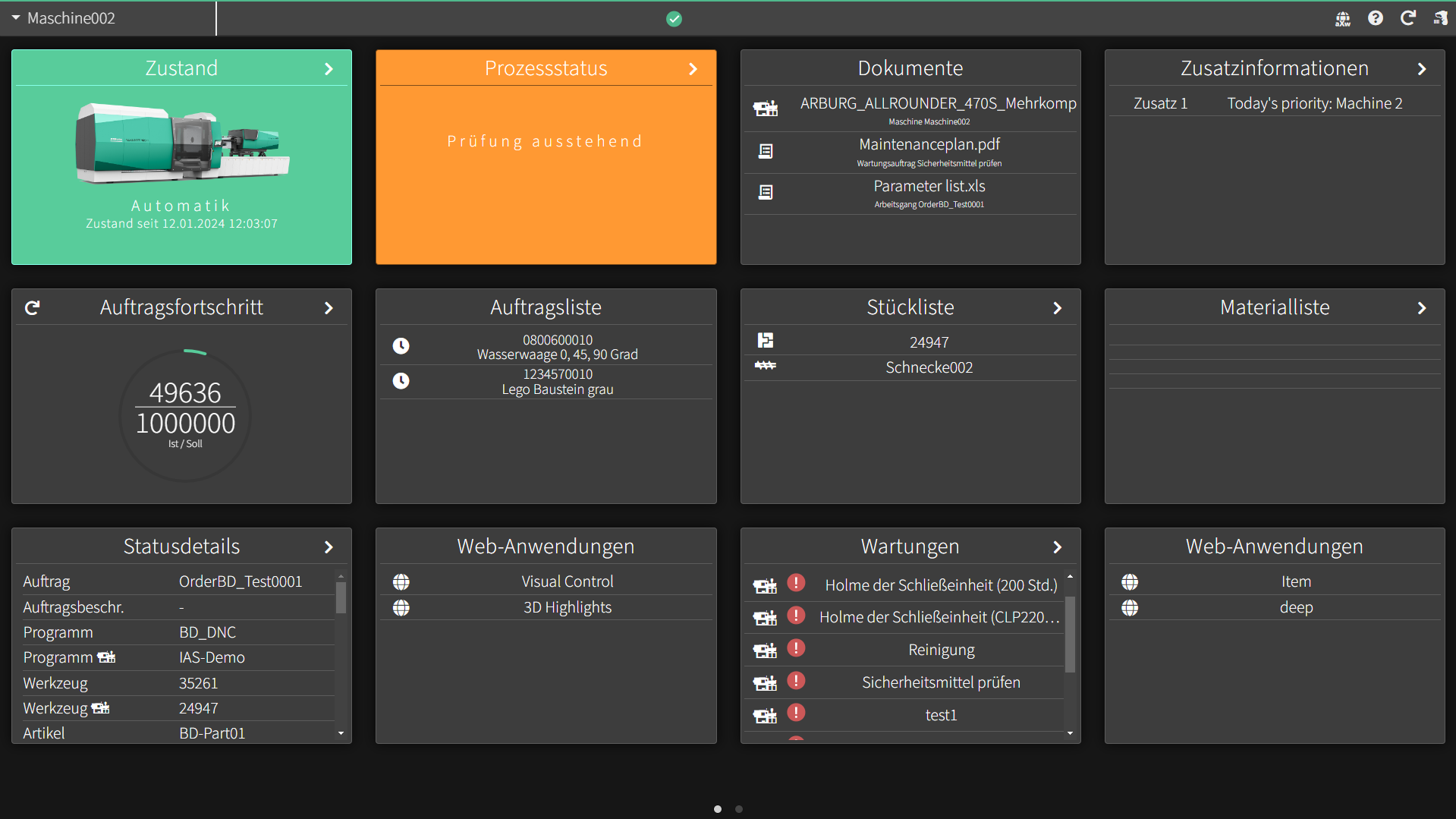
Example machine terminal for viewing on a smartphone:
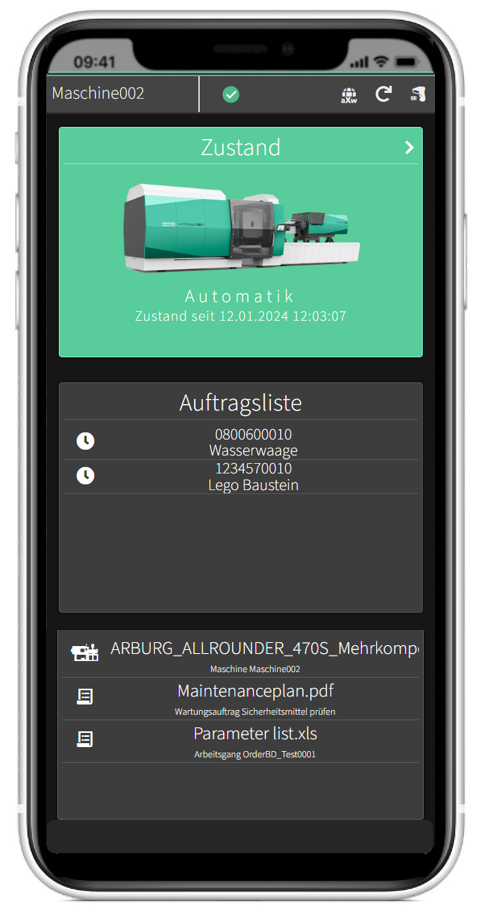
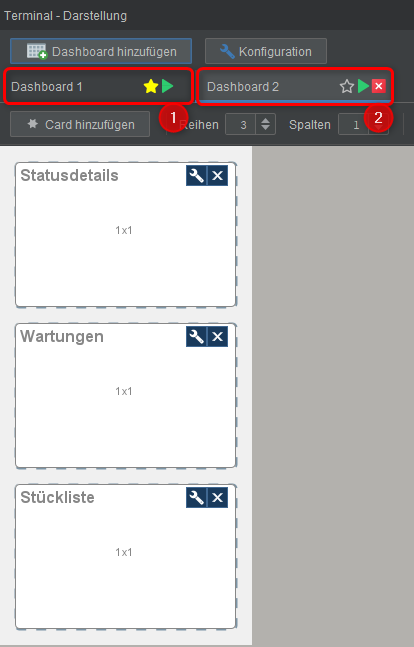
Tip for good handling on the smartphone:
- Use multiple terminal dashboards
 Show documents in the "machine terminal"
Show documents in the "machine terminal"
Add documents to the "Cards" in the configurator of your machine terminal.
This "Card" shows all documents that:
- are assigned to the machine
- are assigned to the resources of the machine via the parts list
- are assigned to the registered order
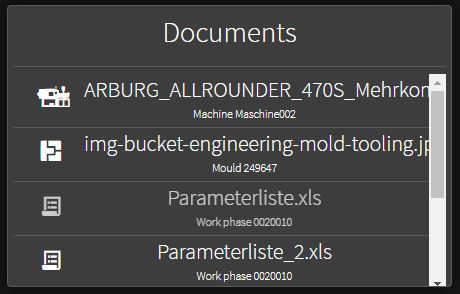
Documents that can be displayed directly in the browser are: images, HTML pages, links, PDFs.
The following documents cannot be displayed directly in the browser: MS Word documents, MS Excel documents.
In order to be able to display these, you need the corresponding Microsoft Office application on the device.
Example view of an attached .pdf data sheet of a machine in the "Machine Terminal":
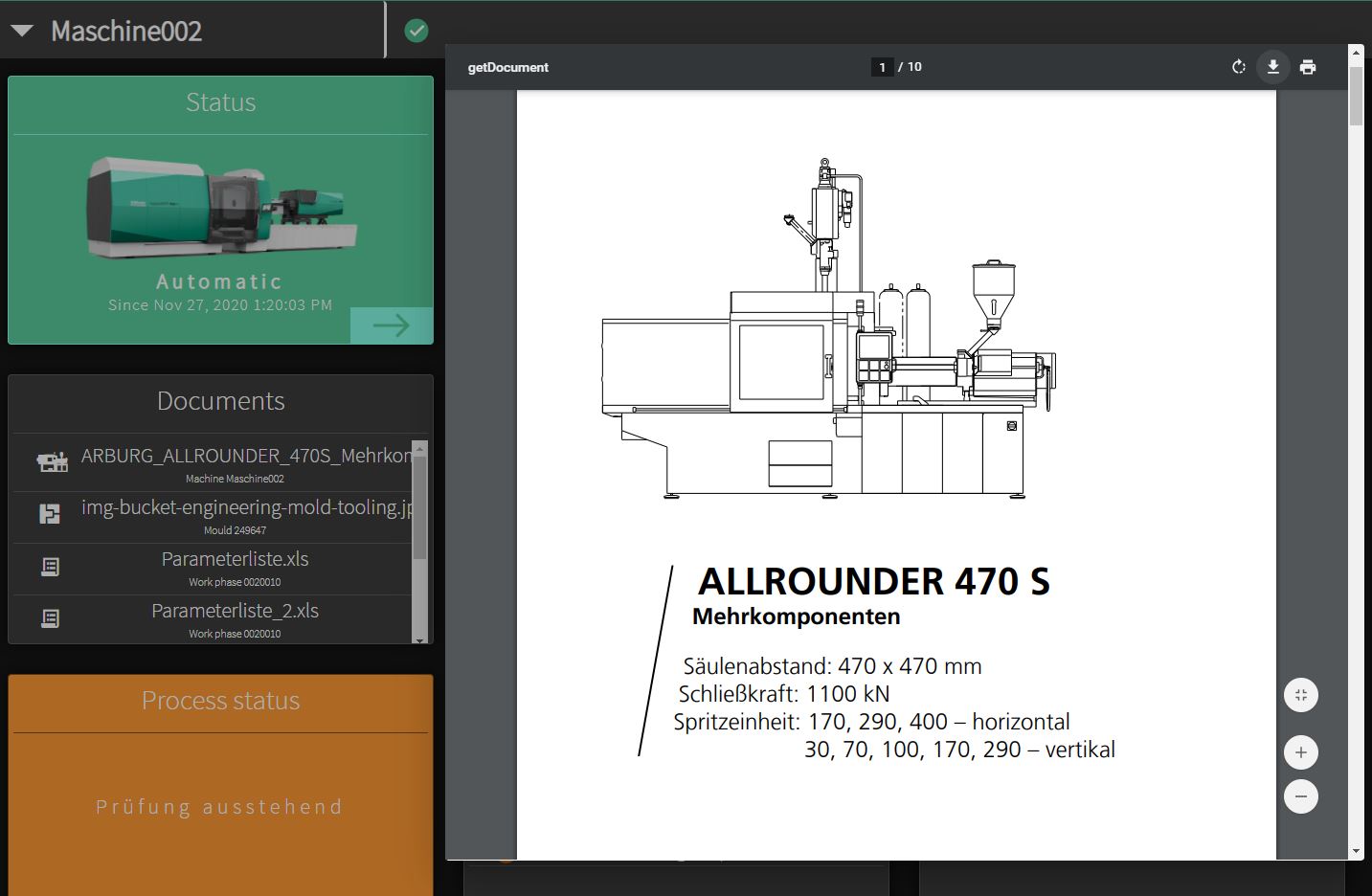
Card web application - URL parameterization
URLs can now be parameterized machine-related in the 'Web application' card.
The parameters can be used as 'placeholders' for e.g. a specific resource.
Possible parameters can be copied and displayed via the Info button.
functionality and limitations
ALS URL placeholders start with ${ and end with }.
For example, if a tool is requested with MOLDNAME_PROD without a mould being registered on the machine, "" (empty) is inserted in the URL.
https://myServer/index.html?moldname=${MOLDNAME_PROD}&nextParam=paramValue ->
resolves to:
https://meinServer/index.html?moldname=&nextParam=paramValue <- no tool name can be determined.
This means that the default value for parameters that cannot be determined is always the empty string ("").
Thus, the responsibility for the correct functioning of the URL parameterization lies with the user.
Selection of possible parameters:
| Parameters | explanation | example |
| ${MACHINEID} | AS internal machine ID | 1530685843027001 |
| ${MACHINENAME} | Machine name (master data) | 470C-01 |
| ${MACHINENOMA} | Machine serial number (master data) | 256223 |
| ${MACHINEDESC} | Machine description (master data) | ARBURG Maschine 1 |
| ${ORDERNAME_PROD} | Current order designation | Auftrag0010 |
| ${ORDERDESC_PROD} | Current order description | Seitenspiegel links |
| ${ARTICLENAME_PROD} | Current item name | SpiegelXYZ01 |
| ${ARTICLEDESC_PROD} | Current item description | Seitenspiegel rechts |
| ${MOLDNAME_PROD} | Current mould name | TOOL_0815 |
| ${PROGRAMNAME_PROD} | Current program name | 24690 |
| ${MATERIALNAME_X} | Material name (see explanation) | Granulat-G7 |
| ${TODAY} | Today's date in ISO format |
20220714 |
Explanation of material name parameters:
Materials for an order are addressed with an index.
Material lists may contain gaps. Gaps can also be queried by index, but return "" (empty).
Example:
${MATERIALNAME_1} -> Granulat-A4
${MATERIALNAME_2} -> „“
${MATERIALNAME_3} -> Granulat-Q8 …
Explanation of the Today parameter:
The ${TODAY} parameter returns today's date in ISO format -> 20220714.
Optionally, the parameter can contain subtraction or addition operators.
Example: ${TODAY-14} -> 20220630; ${TODAY+2} -> 20220716.
It is calculated in days only. There must be no spaces before or after the arithmetic operator (+/-) (${TODAY - 14} cannot be resolved and returns "" (blank)).
IFrame in machine terminal
In the configurator, the card 'IFrame' can be embedded.
To save as much space as possible, the option "Show card title" can be deselected in the card configuration:
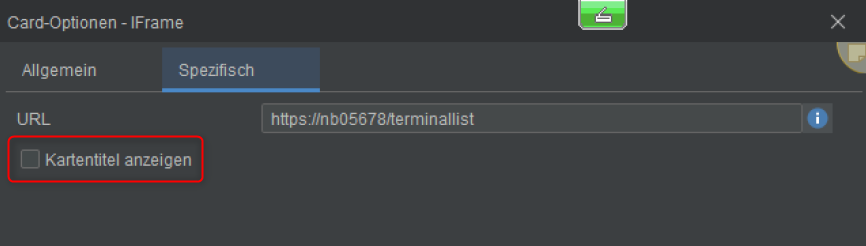
The IFrame URL (info button on the right) can contain ALS URL parameters - as for the cards web application(s).
Important:
- The size of the map content depends on the number of selected columns.
If the fit option is not set, the aspect ratio of each map is always 221:145 (where width:height).
- It should be noted that navigation in the IFrame is basically only possible in the IFrame. This means that web applications with multiple pages
need forward, back and if necessary refresh buttons within the web application of the IFrame. Navigation via browser or system buttons is generally excluded for
IFrames is generally excluded.
- In the IFrame, there is basically the possibility to scroll down and to the right to display content that goes beyond the IFrame.
Tip:
Normally there is usually little space available in the map content, the IFrame in the machine terminal is particularly suitable for simple web applications or displays. Already responsive web content adapts better to the display.